…of course:
sudo apt update && sudo apt upgrade
Install docker:
Method 1:
sudo apt install docker.io
…of course:
sudo apt update && sudo apt upgrade
Install docker:
Method 1:
sudo apt install docker.io
They “still recommend the 32 bit operating system for all Pis at this time, although have decided it is now time to begin the move toward a 64-bit OS. For the moment this is a ‘beta’ program, the OS is in heavy flux and its functionality is likely to change significantly over the next few months…”
Disadvantages:
Advantages:
The one thing I would recommend for now, do not follow the link to download image. Just go:
https://downloads.raspberrypi.org/raspios_arm64/images/
You should see more folders there, dig into the most recent, and download (click) .zip file with the image. Write the image on SD card, USB drive (using for ex: win32diskimager), put into the slot, since Sep 2020 Raspberry Pi 4 can boot directly from USB without SD card – and start the system. Just install OS on ANY (small, slow, etc.) card, change the settings running
raspi-config
… remove card, burn image on USB drive, and get everything installed on it.
Source: Raspberry Pi OS (64 bit) beta test version – Raspberry Pi Forums
sudo apt install apache2
go to apache2.conf
sudo nano /etc/apache2/apache2.conf
and remove ‘Indexes’ to hide the content of the directory if index.html or index.php are missing:
<Directory /var/www/> Options Indexes FollowSymLinks AllowOverride None Require all granted </Directory>

The standard formatting tools built into Windows are limited, as they only allow partitions up to 32GB to be formatted as FAT32, so to format a 64/128GB partition as FAT32 you need to use a third-party formatting tool.
A simple tool to do this is FAT32 Format which downloads as a single file namedguiformat.exe– no installation is necessary.
GUI version does not work with more than one USB connected devices and SD card adapter is not the first one. I had to download command line version fat32format.exe
Run the SD Formatter tool first to ensure that any other partitions on the SD card are deleted. Then run the FAT32 Format (guiformat.exe) tool, ensure you choose the correct drive letter, leave the other options at their default settings, and click “Start”. After it has finished, you can proceed with the rest of the NOOBS instructions.
Started WordPress. got a message:
Hostname : FTP Username : FTP Password: Connection Type: FTP FTPS (SSL)
had to add a line to config.php
define('FS_METHOD' , 'direct');
To remove black frame (empty space) around the screen just disable ‘overscan’ option in Pi Configuration.
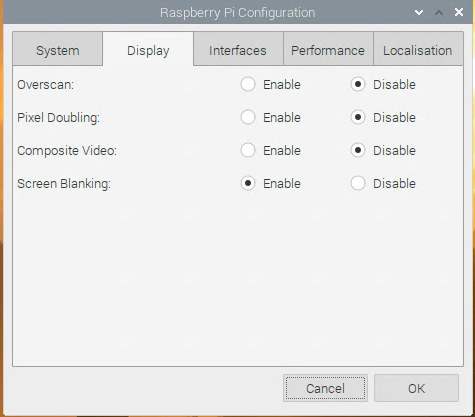
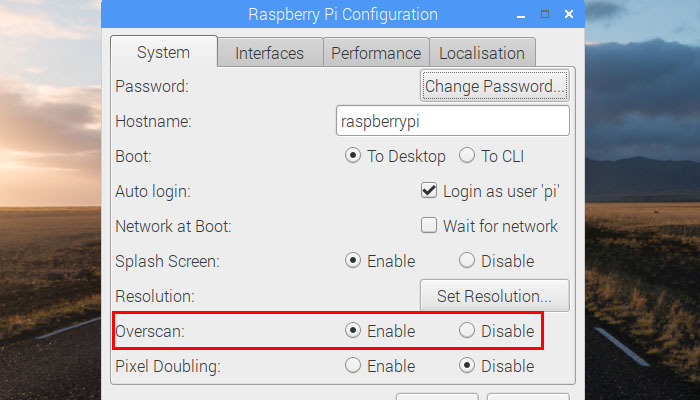

sudo nano /etc/dphys-swapfile
Change (absolute value):
CONF_SWAPSIZE=4096 CONF_MAXSWAP=4096
Update swap file
[ dphys-swapfile setup ] - optional sudo service dphys-swapfile restart
Source: operating systems – How to set up swap space? – Raspberry Pi Stack Exchange
Did not run any benchmarks, but it seems to run faster. Better use a special case with active (preferred) or passive cooling (in my case, the system was unstable at 2GHz)
So, run editor:
sudo nano /boot/config.txt
Pi 32-bit: find [pi4] and add after for 2GHz (64-bit Buster: there is a line #arm_freq=800):
over_voltage=4 arm_freq=2000 gpu_freq=750